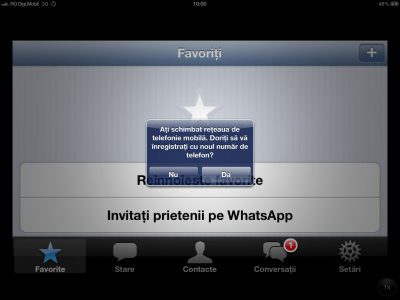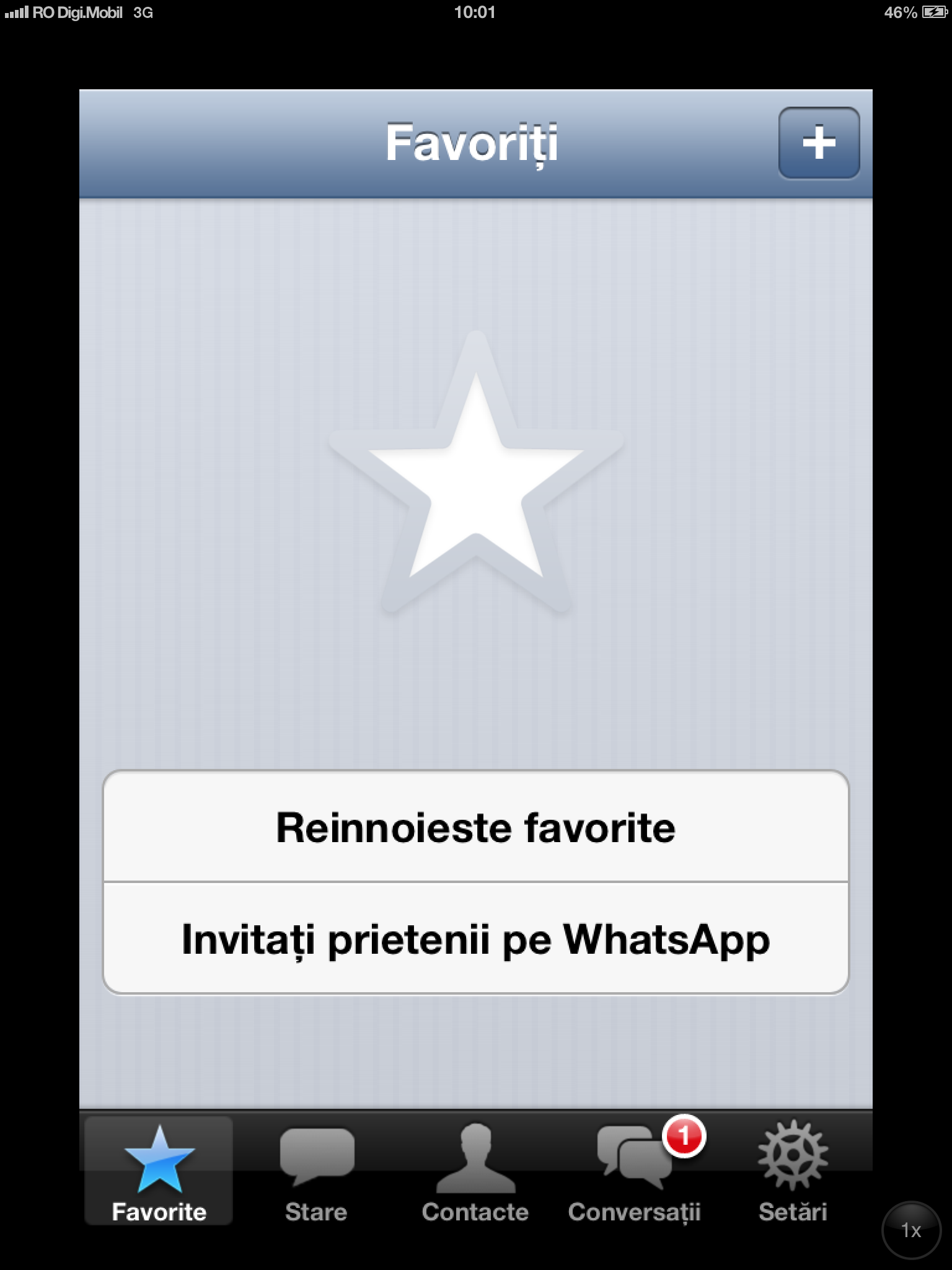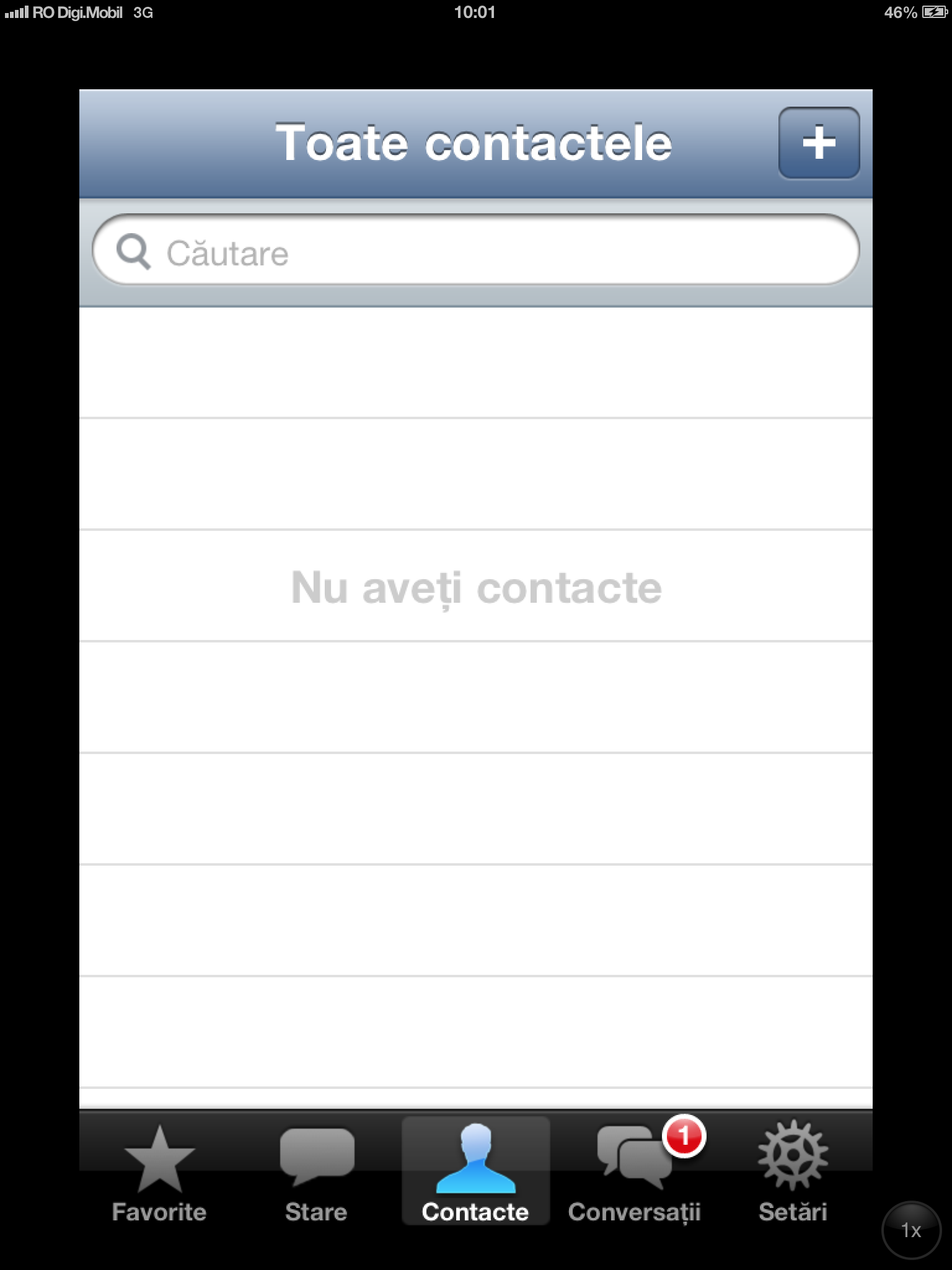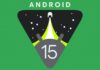Although WhatsApp Messenger is probably the most popular messaging application in the world, unfortunately it is not available on iPad or iPod Touch because these terminals cannot be activated using a phone number. Although those who do jailbreak can use a tweak to run WhatsApp Messenger pe iPad, those without jailbreak they did not have this possibility, at least until today. In the tutorial below, I will explain how you can install the application WhatsApp Messenger on iPad or iPod Touch without jailbreaking, but you need an iPhone at hand, and the WhatsApp Messenger application installed and activated on it to do the process.
If you strictly follow the steps below, then you will be able to install and use the WhatsApp Messenger application without problems on the phone number used for activation on the iPhone. Unfortunately, you will not be able to use the application on two iDevices at the same time, so once you have activated the application on the iPad or iPod Touch, do not reopen it on the iPhone because it will try to verify the phone number and you will have to repeat the process on the tablet.
- Download ifunbox for your PC available here.
- Download WhatsApp Messenger on an active iPhone and activate the application using its phone number.
- Download WhatsApp Messenger to your PC using iTunes.
- In iTunes, access the Apps menu on the left, search for WhatsApp Messenger, right-click on the icon and choose show in Finder/Explorer, a folder with the application will open. Copy the application to the Desktop to find it more easily in the next step.
- Open iFunbox, connect the tablet to the computer, select it from the right side, and in the top menu of iFunbox press the button install app. Look for the application on the desktop and double-click on it, iFunbox will then install it. At the end of the process, in the bottom bar of iFunbox you will see the message Idle.
- Disconnect the tablet from the PC and connect the iPhone, then in the right menu of iFunbox click on User Applications. Access the WhatsApp Messenger application from the newly opened list and copy the Documents and Library folders to the desktop.
- Disconnect the iPhone, connect the tablet, then in the right menu of iFunbox click on User Applications. Access the WhatsApp Messenger application from the newly opened list and copy the Documents and Library folders from the desktop, overwriting the existing ones.
- Open the WhatsApp Messenger application on the iPad/iPod Touch and be sure to select NO when you are asked if you have changed the mobile phone network. If you press the YES option, then the application will not work and you will have to restart the process.
The application installed by you has the logs available in the iPhone, if you had many conversations there, but if you do not have the contacts copied to the iPad tablet, then all the conversations will display a phone number and not the nickname of the people.