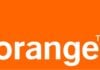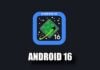Acest tutorial de jailbreak li se adreseaza doar posesorilor de iPhone 3GS cu bootrom vechi care au instalat si pot instala pe telefon iOS 3.1.2, pentru restul nu exista inca nici o solutie de jailbreak la iOS 4.0.1. Daca ai SHSH pentru iOS 3.1.2 atunci poti face downgrade la iOS 3.1.2 folosind tutorialul acesta.
Acest tutorial functioneaza DOAR pe iPhone 3GS(adica nu merge pentru iPhone 3G/iPod Touch) si DOAR pe Mac OSX.
Pasul 1
Descarca in calculator urmatoarele fisiere :
versiune modificata a PwnageTool de aici;
iOS 4.0.1 de aici;
Pentru a putea folosi acest tutorial trebuie sa ai instalat iOS 3.1.2 in telefon, iTunes 9,2 pe Mac sa fi facut jailbreak cu blackra1n/redsn0w. Daca ai facut jailbreak cu Spirit atunci cauta in Cydia si instaleaza programul Spirit2pwn inainte de a face restore la acest custom ipsw.
iPhone 3GS-ul tau trebuie sa aiba bootrom vechi altfel procesul nu va functiona! Poti verifica ce bootrom are telefonul tau cu iDetector.
Pasul 2
Montati imaginea cu PwnageTool, conectati telefonul la Mac OSX si deschideti aplicatia.
Veti primi un mesaj de avertizare, apasati OK pentru a continua.
Pasul 3
Selectati modul expert din bara de meniu.
Pasul 4
Selectati varianta de iPhone pentru care faceti ipsw-ul.
Pasul 5
Apasati continue si veti fi rugati sa cautati in calculator locatia unde ati downloadat firmware-ul Apple. Apasati butonul broswe si mergeti in directorul cu pricina. Exista posiblitatea ca firmware-ul sa fie gasit automat daca copiati aplicatia in folderul in care ati downloadat firmware-ul.
Alegeti firmware-ul, apoi apasati continue.
Pasul 6
Veti ajunge in fata unui meniu cu 5 optiuni care va dau posibilitatea sa customizati firmware-ul . Optiunea General va poarta prin toate optiunile secundare ale PwnageTool deci alegetii General si apasati butonul albastru pentru a continua.
Toti cei care NU au o cartela a operatorului de la care e luat telefonul pentru a aface activarea trebuie sa bifeze optiunea “Activate the phone”, celelalte 2 optiuni le lasati nebifate si daca vreti puteti alege sa mariti spatiul alocat partitiei de sistem a telefonului, apoi apasati butonul albastru pentru a continua.
Optiunea packages settings va da posibilitatea de a selecta fisiere .deb pentru a fi instalate automat in procesul de restore. Dati click pe tab-ul Download packages, dati dublu click pe aplicatiile dorite pentru a le downloada, apoi selectati ce ati downloadat si apasati butonul albastru pentru a continua.
Veti fi adusi in fata unei ferestre unde va vor aparea doar aplicatiile selectate, apasati butonul albastru pentru a continua.
Veti ajunge acum la meniul pentru instalarea package-urilor, lasati bifat Cydia si apasati butonul albastru pentru a continua.
Optiunea Custom Logos Settings va da posibilitatea de a schimba boot logo-urile. Apasati browse pentru a alege imaginile din calculatorul vostra insa nu trebuie sa fie mai mari de 320×480 si sa fie fisiere .png.
Apasati butonul albastru pentru a continua.
Pasul 7
Veti ajunge in pagina initiala de optuni. Pentru a incepe procesul apasati butonul build apoi butonul albastru pentru a continua.
Pasul 8
Vi se va cere sa alegeti locatia unde va fi salvat custom ipsw-ul, alageti-o ,apasati si apasati save pentru a incepe procesul. Procesul poate dura pana la 10 minute sau mai mult, depinde de calculatorul dumneavoastra.
Vi se va cere sa introduceri useri si parola de sistem, pe care trebuie sa le specificati pentru a continua procesul.
Veti primi un mesaj de avertizare in care veti fi intrebati daca iPhone-ul a mai fost jailbreak-uit vreodata. Cel mai bine e sa apasati No daca nu stiti sau nu sunteti siguri de raspuns.
Pasul 9
Dupa ce PwnageTool termina de creeat custom ipsw-ul, va va solicita sa inchideti telefonul. ATENTIE acest pas este necesar! Trebuie sa aveti telefonul conectat la calculator pentru a continua procesul.
Pasul 10
Daca introduceti telefonul in DFU Mode faceti-o DOAR urmand instructiunile dinPwnageTool, in rest folositi Recovery Mode pentru restore.
Daca procesul nu va reuseste, veti fi intampinat de un mesaj asemanator cu cel de mai jos, ceea ce trebuie sa faceti acum este sa apasati Yes, scoateti cablul USB din telefon, inchideti-l, redeschideti-l, conectati-l din nou la USB si pregatiti-va sa refaceti procesul.
Daca veti reusi sa introduceti telefonul in DFU Mode va va aparea un mesaj de genul acesta:
Daca aveti iTunes deschis va va afisa mesajul urmator. Daca nu ati deschis inca iTunes, puteti sa o faceti.
Pasul 11
Apasati simultan Alt/Option pentru a selecta custom ipsw-ul creat si pentru a incepe procesul de restore.
Dupa terminarea instalarii telefonul se va restarta insa NU va fi decodat, pentru a face decodarea trebuie sa instalati ultrasn0w din Cydia, un tutorial aveti aici.
Daca ati urmarit pasii cu atentie atunci acum ar trebui sa aveti un telefon jailbroken si unlock pe iOS 4.0.1.
MuscleNerd avertizeaza posesorii de iPhone 3GS sa nu foloseasca ultrasn0w pe iOS 4.0.1 inca deoarece exista o problema cu mobilesubstrate ce va fi rezolvata in curand.
Daca dupa restore observati ca Cydia nu functioneaza corespunzator : nu afiseaza sursele, iconita e alba, atunci adaugati sursa http://apt.saurik.com/cydia-3.7 dupa care redeschideti aplicatia si totul ar trebui sa functioneze corect.