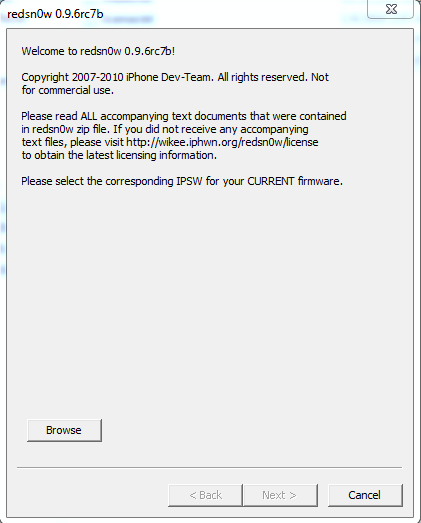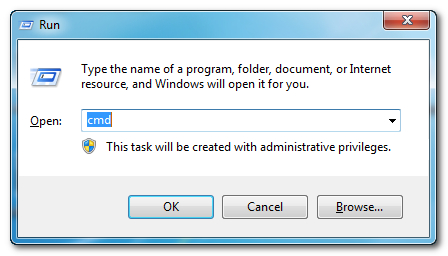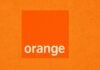V-am spus deja ca Dev Team a scos o noua versiune a redsn0w care ne permite sa facem o bootare rapida a terminalelor noastre prim simpla rulare a unor comenzi in locul clasicului proces cu selectare a unui custom ipsw si bifare a unor optiuni. Acest nou proces este de mare ajutor pentru persoanele care au un terminal ce are parte de un tethered jailbreak, adica orice iPhone 3GS(bootrom nou)/4, iPad ori iPod Touch 2G(bootrom nou)/3G/4G cu iOS 4.2.1 instalat si jailbreak facut.
Nu recomand acest tutorial pentru cei care nu au cunostinte medii despre lucrul cu Windows!
redsn0w 0.9.6 rc7 face tethered jailbreak pentru :
- iPhone 3GS(bootrom nou);
- iPhone 4;
- iPod Touch 2G(MC – bootrom nou);
- iPod Touch 3G;
- iPod Touch 4G;
- iPad.
Posesorii de iPhone 3G/3GS(bootrom vechi) si iPod Touch 2G(bootrom vechi) vor putea face jailbreak untethered.
Pasul 1
Descarca iOS 4.2.1 pentru dispozitivul tau de aici si redsn0w 0.9.6 rc7 de aici : [download id=”109″]
Pasul 2
Fa un folder pe Desktop si muta in el fisierul ipsw descarcat la pasul 1 dar si arhiva redsn0w 0.9.6 rc7. Dupa ce ai mutat cele 2 fisiere dezarhiveaza redsn0w 0.9.6 rc7.
Pasul 3
Apasa Start – butonul din partea stanga din taskbar – apoi in casuta de cautare scrie cmd si deschide programul cu privilegii de administrator, adica fa click dreapta pe el si da click pe Run as Administrator.
Daca ai tastatura ce are un buton cu logo-ul Windows atunci apasa acea tasta plus litera R de pe tastatura, adica tasta Windows + R si vei deschide o casuta de cautare unde vei scrie cmd si vei putea deschide programul Command Prompt.
Pasul 4
Acum vine partea cea mai grea, introducerea comenzilor. Dupa ce ati deschis progrmaul cmd sau Command Prompt pe calculatoarele voastre va trebui sa rulati urmatoarea comanda in el :
pentru dispozitivele cu bootrom nou : %homepath%\Desktop\numele folderului de pe Desktop\redsn0w_win_0.9.6rc7\redsn0w.exe -j -i %homepath%\Desktop\Pwnage\iPhone3,1_4.2.1_8C148_Restore.ipsw
pentru dispozitivele cu bootrom vechi : %homepath%\Desktop\numele folderului de pe Desktop\redsn0w_win_0.9.6rc7\redsn0w.exe -j -o -i %homepath%\Desktop\Pwnage\iPhone2,1_4.2.1_8C148a_Restore.ipsw
Pasul 5
redsn0w va porni automat pentru a va spune cum sa introduceti terminalul vostru in DFU Mode, daca nu ati facut-o deja.
Iata pasii necesari :
- tineti apasat butonul power 3 secunde;
- fara a da drumul butonului power apasati si pe butonul Home 10 secunde;
- dupa ce trec cele 10 secunde dati drumul butonului Power si telefonul ar trebui sa fie deja in DFU Mode iar redsn0w va incepe sa implementeze exploit-ul.
Dupa ce terminalul reporneste ar trebui sa fie jailbroken si in tethered mode pentru ce cu bootrom nou sau untethered pentru ce cu bootrom vechi.