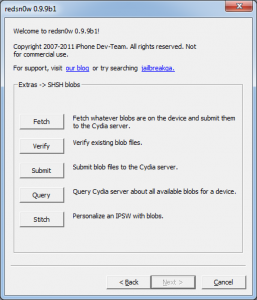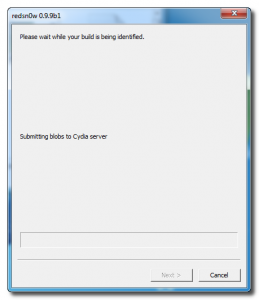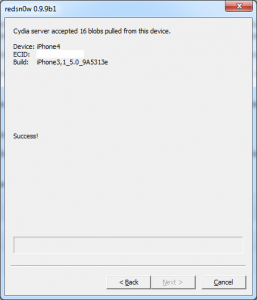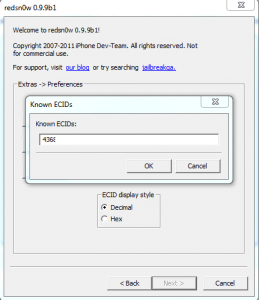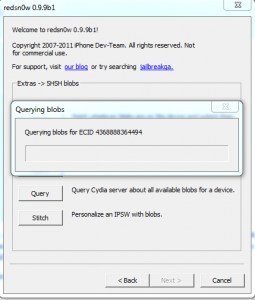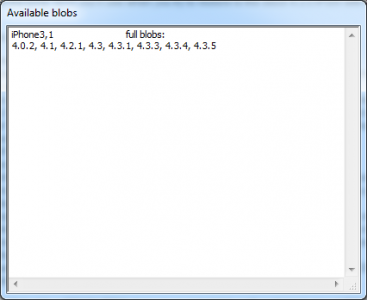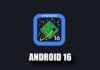Ieri Dev Team lansa redsn0w 0.9.9 beta 1, cea mai avansata versiune a programului cu ajutorul caruia facem jailbreak dispozitivelor noastre. redsn0w aduce o noua interfata pentru utilizatori plus cateva functii foarte importante care elimina necesitatea de a folosi terte programe pentru a salva un SHSH sau pentru a verifica SHSH-urile disponibile in terminalele noastre. Practic Dev Team a dus redsn0w la un cu totul alt nivel si nu pot sa spun decat ca ma bucur de faptul ca in sfarsit s-a gandit cineva de la ei sa ofere mai multe pentru utilizatori.
In acest articol va voi explica o metoda prin care puteti verifica SHSH-urile disponibile pentru terminalul vostru in Cydia. Metoda prezentat mai jos este mai complicata decat cea pentru TinyUmbrella insa daca o faceti o data veti putea reverifica SHSH-urile disponibile ori de cate ori vreti fara avea terminalul pornit sau conectat la calculator. TinyUmbrella nu ofera aceasta optiune si daca terminalul este in DFU Mode nu puteti utiliza acel program pentru a vedea SHSH-urile disponibile.
Daca ati facut deja acest tutorial sau daca ati facut procedura de mai jos macar o data pe calculatorul vostru atunci sariti direct la pasul 7.
Pasul 1
Descarcati redsn0w 0.9.9 beta 1 de aici : Windows, Mac OS X.
Pasul 2
Conectati terminalul la PC. Mergeti in folderul in care ati descarcat redsn0w, faceti click dreapta pe executabil, selectati Properties iar din meniul nou deschis mergeti la Compatibility si bifati Run this program in compatibility mode for dupa care selectati Windows XP, apasati Apply si apoi ok. Dupa efectuarea acestor pasi deschideti redsn0w-ul. Daca nu urmati pasii corect NU VETI PUTEA SALVA SHSH-urile din terminalul vostru.
Pasul 3
Acum trebuie sa introduceti telefonul in DFU MODE. Mai intai inchideti terminalul, apoi apasati Jailbreak si Next iar redsn0w va va arata cum sa introduceti telefonul in DFU Mode.
- tineti apast butonul power 3 secunde;
- fara a da drumul butonului power apasati si pe butonul Home 10 secunde;
- dupa ce trec cele 10 secunde dati drumul butonului Power si telefonul ar trebui sa fie deja in DFU Mode.
Pasul 4
In redsn0w accesati meniul Extras, apoi meniul SHSH Blobs si apoi apasati pe butonul Fetch. redsn0w va afisa un mesaj de avertisment peste care puteti trece apasand butonul Next.
Pasul 5
Dupa ce apasati butonul Next redsn0w va implementa exploit-ul din limera1n si va verifica SHSH-urile disponibile pentru terminalul vostru si le va trimite la Cydia pe cele salvate.
Pasul 6
Dupa terminarea procesului veti avea afisata o imagine precum cea de mai jos, semn ca totul a decurs ok si SHSH-urile voastre au fost salvate cu succes si trimise la Cydia.
Pasul 7
Dupa salvarea SHSH-urilor mergeti in meniul Extras>Preferences>ECID unde veti avea listat ECID-ul terminalului vostru.
Pasul 8
Copiati ECID-ul terminalului care ar trebui sa fie afisat sub forma unei succesiuni de cifre si mergeti in Extras>SHSH Blobs>Query unde introduceti ECID-ul si apasati ok.
Pasul 9
Dupa apasarea butonului ok redsn0w va verifica SHSH-urile disponibile in Cydia si va afisa lista tuturor SHSH-urilor pe care le puteti utiliza.