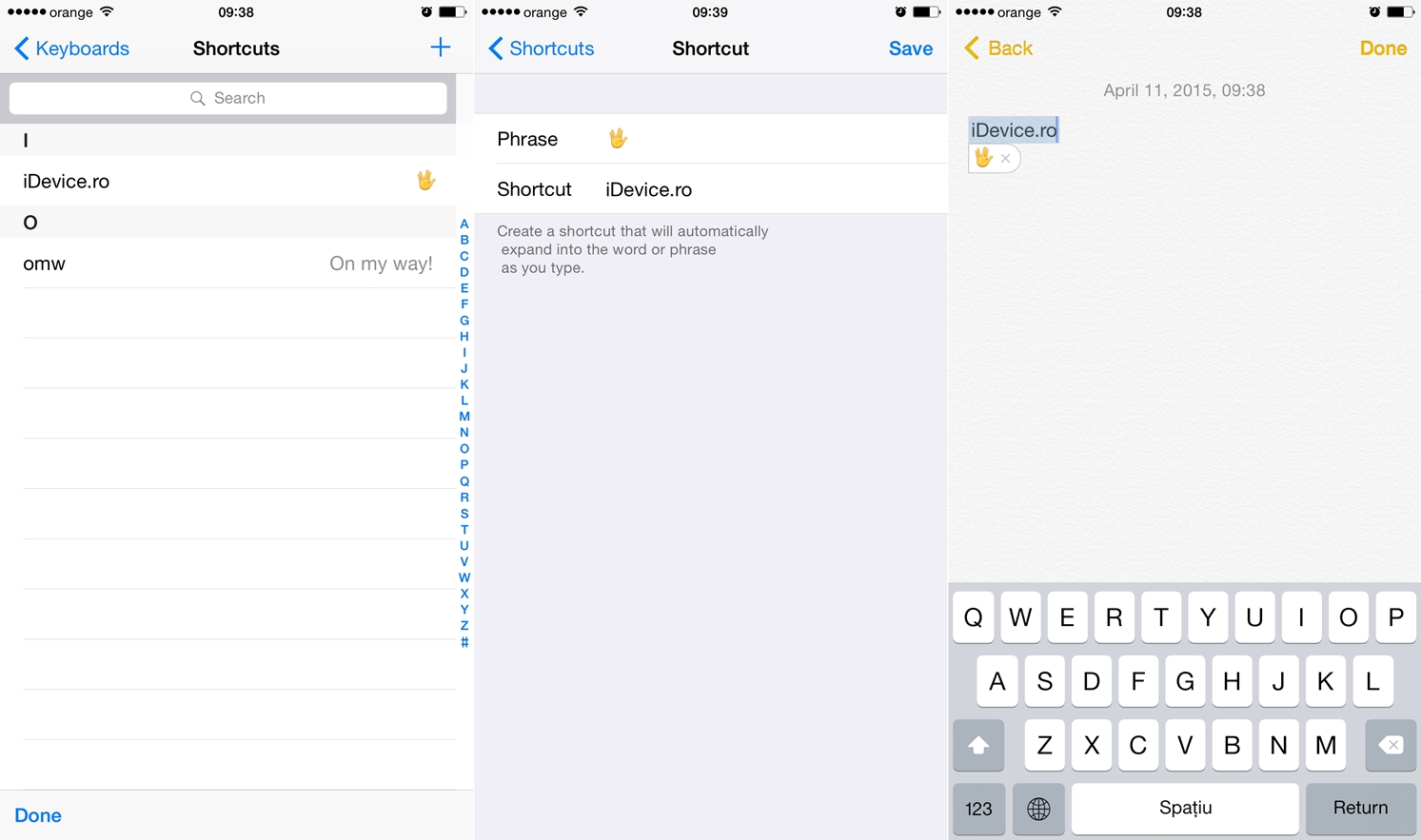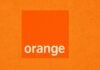iOS 8.3 contine nu mai putin de 300 de caractere emoji speciale implementate de catre compania Apple pentru a arata diversitatea oamenilor de pe glob, iar prin aceasta multitudine de caractere noi cei din Cupertino au implementat inclusiv un emoji special pentru a-l comemora pe celebrul Leonard Nimoy, trecut in nefiinta cu doar cateva luni in urma. Pentru cei dintre voi care nu sunt fani Star Trek, Nimoy este cunoscut in lumea intreaga drept Mr. Spock, el fiind apreciat de milioane de oameni din intreaga lume, acestia omagiindu-l in diverse moduri in ultima perioada, iar cei de la Apple au profitat de lansarea iOS 8.3 pentru a-si publica un omagiu propriu.
In aceasta idee, in imaginea de mai sus puteti vedea caracterul emoji special care reprezinta salutul Vulcan facut de catr Nimoy in atat de multe filme Star Trek, el fiind inaccesibil in tastatura virtuala a iOS-ului, asa ca acum va voi explica metoda prin care il veti putea accesa din terminalele voastre oricand doriti.
- Accesati din Safari acest tweet.
- Copiati caracterul emoji tinand degetul apasat pe ecran in dreptul sau si miscand cursoarele de selectare, apoi alegand optiunea Copy, Copiere.
- Acum navigati catre Settings > General > Keyboard > Shortcuts, Configurari > General > Tastatura > Scurtaturi.
- Acum apasati butonul + din partea siperioara dreapta a ecranului.
- Apasati indelung in dreptul campului Phrase, Expresie, pana apare optiunea Paste, Lipire, si apasati-o.
- In campul Shortcut, Scurtatura, scrieti cuvantul care ar trebui sa genereze introducerea caracterului emoji la scriere.
- Apasati butonul Save, Salvare.
Cum oricand veti scrie undeva cuvantul introdus in campul Shortcut, Scurtatura, iOS-ul va afisa o optiune de a inlocui acel cuvant cu caracterul emoji care reprezinta salutul VUlcan.