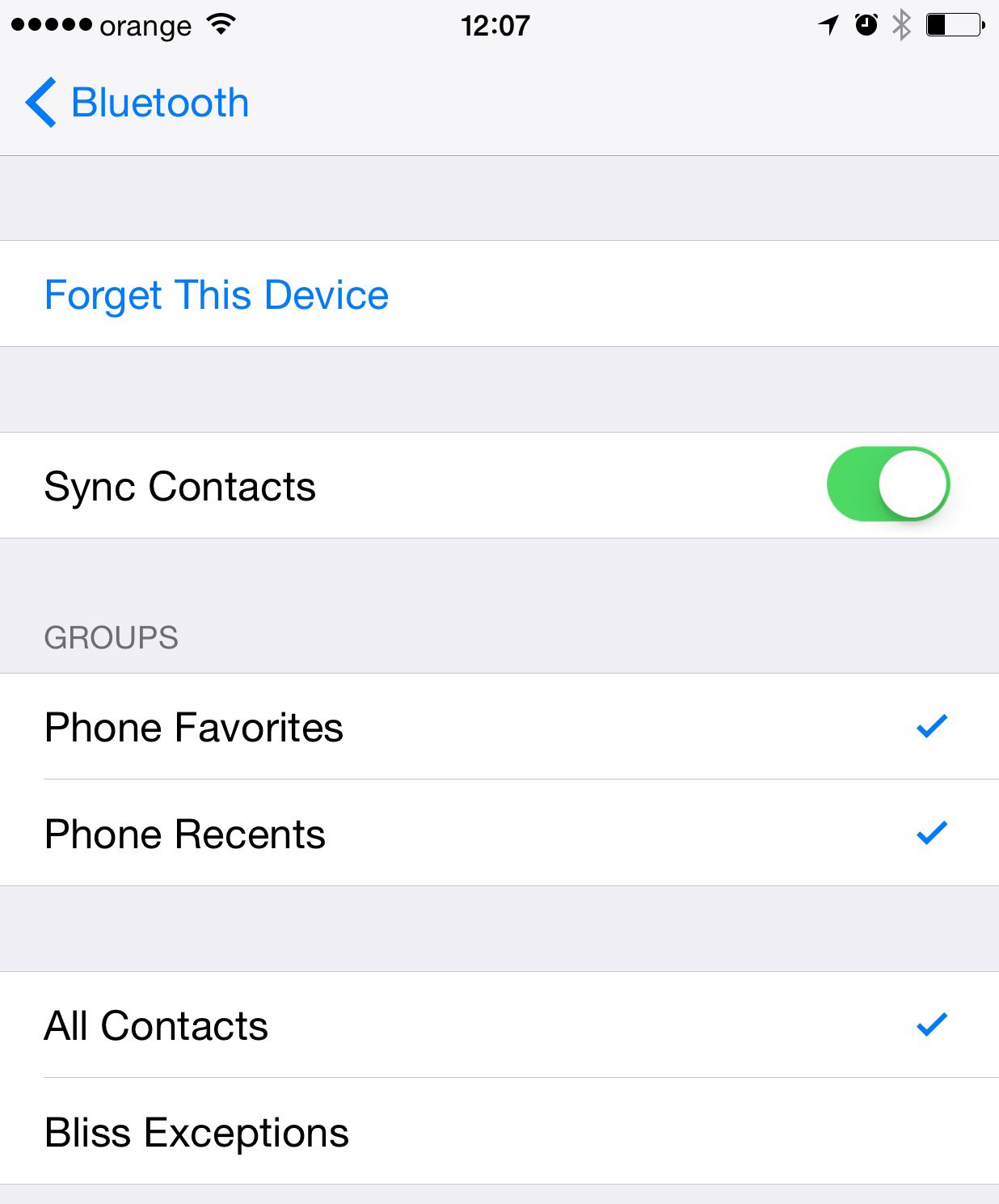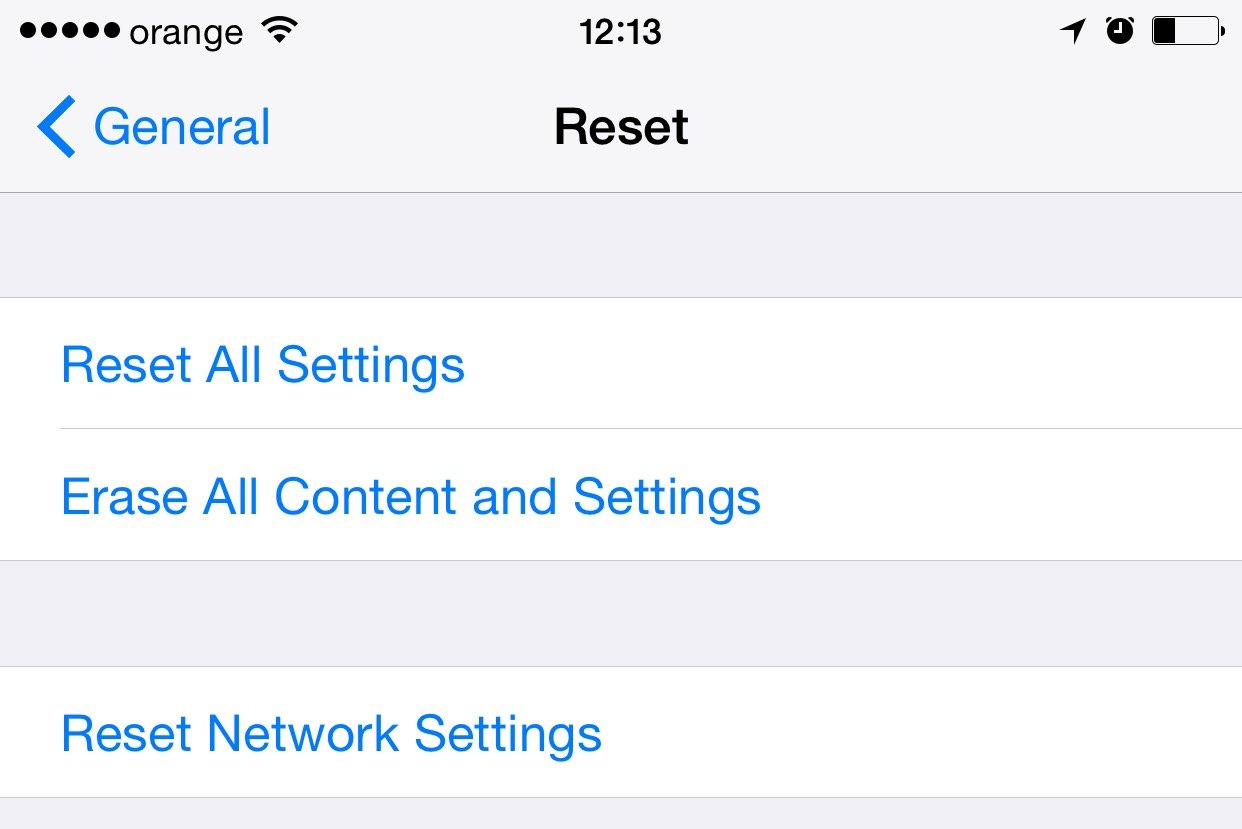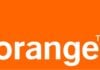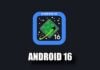Zilele trecute v-am vorbit despre trei buguri enervante ale iOS 8.3 care afecteaza experienta de utilizare a iDevice-urilor noastre, acestea trebuind sa fie teoretic rezolvate de instalarea acestei versiuni a iOS, insa din pacate ele continua sa dea batai de cap utilizatorilor, una dintre principalele probleme fiind reprezentate de conectivitatea Bluetooth.
Din pacate se pare ca unii utilizatori ai iOS 8.3 au observat dupa instalarea actualizarii ca nu pot conecta diverse accesorii la iDevice-uri prin Bluetooth, ca nu pot conecta iDevice-urile la masina sau alte tipuri de dispozitive electronice, sau ca o conexiune Bluetooth facuta cu anumite accesorii, masini, etc, este intrerupta fara vreo explicatie.
Pentru rezolvarea acestor probleme exista trei solutii destul de simple, iar numai ultima dintre ele va poate garanta faptul ca problema va fi 100% rezolvata.
Stergerea dispozitivului conectat
Primul pas pe care il puteti face pentru a incerca sa rezolvati problemele Bluetooth ale iOS 8.3 este sa stergeti un dispozitiv conectat deja folosind pasii de mai jos :
- Accesati meniul Settings > Bluetooth, Configurari > Bluetooth.
- Activati conexiunea Bluetooth daca nu este activa.
- Cautati dispozitivul cu care aveti probleme si apasati cercul rotund cu in i in mijloc.
- Acum selectati din aprtea superioara a ecranului optiunea Forget This Device, Ignorati acest dispozitiv.
- Reconectati-va la acel dispozitiv
Resetarea setarilor de retea
Cel de-al doilea pas pe care il puteti face intr-o tentativa de a rezolva problemele Bluetooth in iOS 8.3 este sa resetati toate setarile de retea, acest lucru implicand inclusiv stergerea tuturor datelor privind dispozitivele conectate vreodata prin Bluetooth la terminalele voastre, dar si stergerea tuturor parolelor hotspot-urilor Wi-Fi la care ati fost vreodata conectati.
- Accesati Settings > General > Reset, Configurari > General > Resetare.
- Alegeti optiunea Reset Network Settings, Resetati Configurari retea.
- Confirmati alertele afisate de catre iOS si reconectati toate dispozitivele Bluetooth la iDevice-ul vostru.
Efectuarea unui restore
Daca niciuna dintre cele doua metode de mai sus nu functioneaza pentru voi, atunci nu aveti alta solutie decat sa efectuati un restore iDevice-ului vostru, insa asta fara a repune un backup facut anterior, deoarece exista o sansa foarte mare ca problemele sa fie importate prin backup, astfel ca nu veti rezolva problema.
Pentru a face un restore urmatii pasii de mai jos, insa avand in vedere recomandarea de mai sus, veti pierde toate datele din terminale, asa ca nu urmati procesul decat daca sunteti siguri si inainte de asta ar fi indicat sa faceti un backup in PC folosind optiunea back up din iTunes.
- Deschideti iTunes.
- Conectati terminalul vostru la calculator.
- Apasati butonul Restore al iTunes si asteptati ca iOS 8.3 sa fie descarcat, in cazul in care nu l-ati descarcat deja in PC-urile voastre.
Acestea fiind spuse, va rog sa imi spuneti daca vreuna dintre metode a rezolvat probleme voastre, in cazul in care le-ati avut.