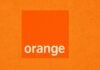[youtube]http://www.youtube.com/watch?v=wqr7a0ekmS8[/youtube]
Dupa activarea functiei FaceTime pe iPhone 3GS, iata ca s-a gasit un developer indeajuns de iscusit incat sa activeze functia FaceTime si pentru tableta iPad. Aceasta metoda implica instalarea aplicatiei FaceTime de pe iPod Touch 4G pe tableta iPad, insa veti avea o aplicatie care va functiona in fullscreen mode, deci va arata exact precum in clipul video de mai sus. Desigur ca apelurile nu functioneaza decat prin Wi-Fi deocamdata, insa observati in clipul video de mai sus ca totul merge cat se poate de bine, fara intreruperi si fara probleme.
Pe iPad veti vedea doar imaginea afisata de camera terminalului de pe care sunteti sunati, dar poate in viitor se va gasi o metoda de a folosi camera speciala pentru iPad pentru a face acest gen de apeluri.
Tutorialul de mai jos este riscant, este in limba engleza si il voi lasa asa pana confirma cineva ca functioneaza! O aplicatie in Cydia ar trebui sa apara in curand.
Things needed:
Conference.framework, IMCore.framework MobilePhone.app, ConferenceRegistrationSettings.bundle, AVFoundation.framework, Celestial.framework, and the UISounds folder all from iPhone 4 or iPod Touch 4 firmware and a Jailbroken iPad running 4.2.1 (works on untethered and tethered)
1. SSH to /System/Library/PrivateFrameworks/
2. Rename Conference.framework to ConferenceiPad.framework and IMCore.framework to IMCoreiPad.framework
3. Upload the Conference.framework and IMCore.frameworks from the iPod Touch 4 or iPhone 4 to /System/Library/PrivateFrameworks/
4. Navigate to /System/Library/CoreServices/SpringBoard.app/ and download the K48AP.plist for editing.
5. Add
<key>venice</key> <true/>
under the capabilities array, then upload the modified version to SpringBoard.app on the iPad replacing the unmodified version
6. Upload the ConferenceRegistrationSettings.bundle from the iDevice 4 to /System/Library/PreferenceBundles/
7. Navigate to /System/Library/Frameworks/AVFoundation.framework/K48/ and rename AVCaptureSession.plist to AVCaptureSession.bak2
8. Upload the AVCaptureSession.plist from the iPod Touch 4 /System/Library/Frameworks/AVFoundation.framework/N81/ or /System/Library/Frameworks/AVFoundation.framework/N90/ from the iPhone 4
9. Navigate to /System/Library/PrivateFrameworks/Celestial.framework/K48/ and rename AVCapture.plist to AVCapture.bak2
10. Upload the AVCapture.plist from the iPod Touch 4 /System/Library/PrivateFrameworks/Celestial.framework/N81/ or /System/Library/PrivateFrameworks/Celestial.framework/N90/ from the iPhone 4
11. To get the sounds woking navigate to /System/Library/Audio/UISounds/ and put vc~ended.caf, vc~invitation-accepted.caf, and vc~ringing.caf from the iDevice 4 into the iPad’s UISounds folder
12. Navigate to /Applications/Preferences.app/ and download the Settings.plist
13. Remove the requieredCapabilites key from item number 26, save, then replace the version on the iPad with modified version
14. Edit the info.plist in the MobilePhone.app that is from the iDevice 4. Change CFBundleDisplayName~ipod to CFBundleDisplayName~ipad, CFBundleIconFiles~ipod to CFBundleIconFiles~ipad, CFBundleURLTypes~ipod to CFBundleURLTypes~ipad, UILaunchImageFile~ipod to UILaunchImageFile~ipad, and add a 2 to the UIDeivceFamily array (For help with adding the 2 visit https://www.idevice.ro/2010/05/03/cum-sa-faceti-aplicatiile-pentru-iphone-compatibile-cu-ipad/)
15. Replace the Default~ipod.png with the attached file
16. Navigate to /System/Library/PrivateFrameworks/TelephonyUI.Framework/ and rename bottombarknobgreen.png to bottombarknobgreenT.png
17. Reboot and enjoy FaceTime
I’ve found that the iPad takes a few extra seconds before it will start to stream the video, just give it a while on slower connections. And because the iPad 1 doesn’t have a camera, the other end of the call will only see a black screen, but they will be able to hear you.