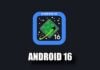Acest tutorial va va invata sa modificati blacksn0w pentru a fi compatibil cu firmware 3.1.3 insa se adreseaza DOAR posesorilor de iPhone 3G/3GS care au firmware 3.1.3 si baseband 05.11.07. Acest tutorial NU VA FUNCTIONA cu baseband 05.12.01 sub nici o forma deci nu are rost sa intrebati.
Urmati acest tutorial PE PROPRIA RASPUNDERE! Eu nu l-am testat pentru ca nu am baseband 05.11.07 ci 05.12.01 asa ca nu stiu daca functioneaza sau nu, cei care l-au testat au confirmat ca functioneaza, ramane la atitudinea voastra.
Pasul 1
Downloadati cele 2 fisiere blacksn0w de aici : [download id=”1,36″] si 7zip de aici si instalati-l.
Pasul 2
Conectati-va in telefonul vostru folosind ifunbox si intrati in fisierul /tmp/ din telefon.
Pasul 3
Deschideti 7zip si navigati catre locul unde ai salvat blacksn0w.deb si intrati in el pana ajungeti la System\Library\LaunchDaemons\com.apple.CommCenter.plist si copiati com.apple.CommCenter.plist in telefon in fisierul /tmp/.
Pasul 4
Copiati fisierul blacksn0w.dylib, downloadat la pasul 1, in directorul /usr/lib din telefon.
Pasul 5
Instalati Mobile Terminal din Cydia, deschideti-l si tastati su apoi ca si parola tastati alpine, daca ati schimbat anterior parola introduceti parola noua.
Pasul 6
Dupa logarea ca administrator prin intermediul Mobile Terminal scrieti aceasta comanda in Mobile Terminal : launchctl unload /System/Library/LaunchDaemons/com.apple.CommCenter.plist ; launchctl load /tmp/com.apple.CommCenter.plist ; launchctl start com.apple.CommCenter
Acum verificati daca telefonul a pierdut de tot semnalul, daca nu e posibil ca telefonul sa se blocheze, asteptati aproximativ 20 de secunde dupa care resetati telefonul prin apasarea simultana a tastelor Home+Lock pana apare logo-ul Apple pe ecran.
Pasul 7
Daca totul a decurs ok si telefonul a pierdut semnalul atunci copiati fisierul com.apple.CommCenter.plist din folderul /tmp/, din telefon, tot in telefon in folderul System/Library/LaunchDaemons/.
Acum resetati telefonul prin apasarea simultana a tastelor Home+Lock pana apare logo-ul Apple pe ecran.
Dupa reset ar trebui sa aveti semnal si totul sa functioneze ok.
Daca aveti intrebari sau probleme intrebati printr-un comentariu si voi incerca sa va ajut.