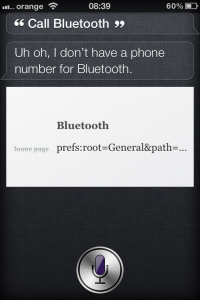V-am spus in repetate randuri ca la un moment dat Siri va putea fi utilizat pentru a activa/dezactiva functii ale iOS si multe altele. Ei bine in forma sa actuala Siri permite deja o parte dintre aceste lucruri insa intr-o forma putin mai rudimentara. Practic folosind Siri, adresa de contacte si un link intern catre meniurile aplicatiei Settings, putem accesa oricare dintre aceste meniuri printr-o simpla comanda rulata in Siri. In imaginea de mai sus v-am demonstrat modul in care poate fi deschis meniul Bluetooth al iOS folosind Siri. Din pacate asistentul nu deschide automat meniul ci trebuie sa apasam pe link-ul din home page pentru a il accesa insa progresul facut in integerea asistentului personal este semnificativ.
Pentru a utiliza Siri pentru a deschide meniuri ale iOS trebuie sa :
1. Faceti un contact cu meniul catre care doriti sa ajungeti. Bluetooth a fost dat drept exemplu de catre persoana care a descoperit acest trick.
2. La home page-ul acelui contact adaugati o adresa de genul: prefs:root=General&path=Bluetooth. Va puteti juca, cu ultima denumire pentru a schimba meniurile din meniul General catre care doriti sa ajungeti.
3. Deschideti Siri si rostiti comanda Call Contact(numele dat de voi) si in meniul nou deschis apasati pe home page si ajungeti la meniu.
Procedura este mai simpla fara Siri insa daca sunteti la volan si aveti Siri activ cred ca e mai simplu sa o urmati decat sa cautati prin meniul iOS-ului setarea dorita. Dezvoltatorii abia incep sa inteleaga ce poate sa faca Siri si cred ca nu mai este mult pana vom putea chiar rula comenzi in Siri si asistentul sa le actioneze de unul singur.
Pentru alte meniuri din aplicatia Settings aveti :
- Sounds: prefs:root=Sounds
- Brightness: prefs:root=Brightness
- Airplane Mode: prefs:root=Airplane_Mode
- Wallpapers: prefs:root=Wallpaper