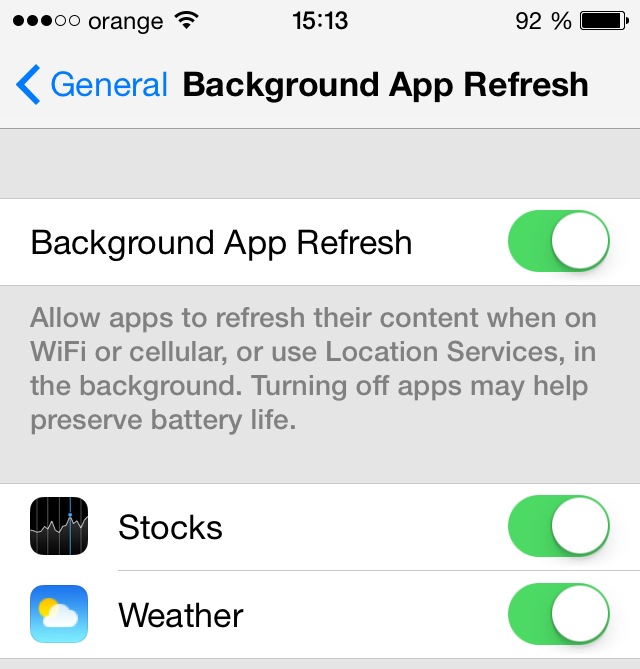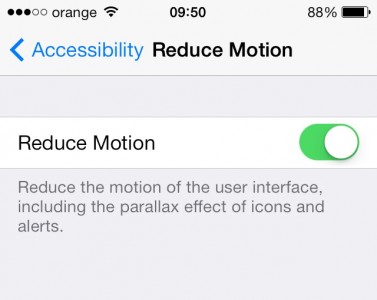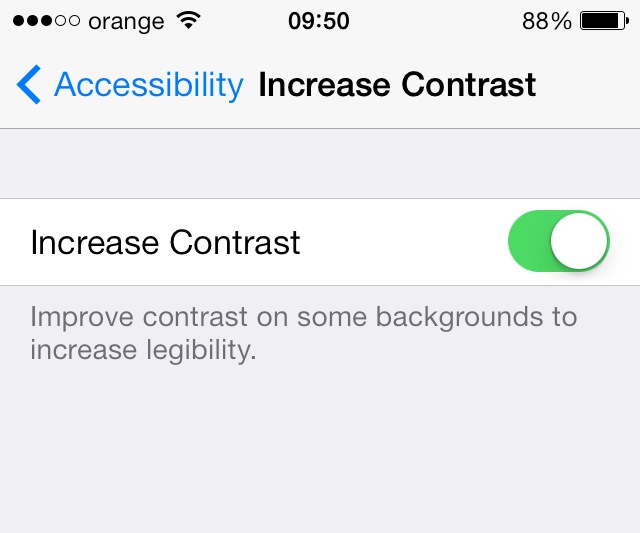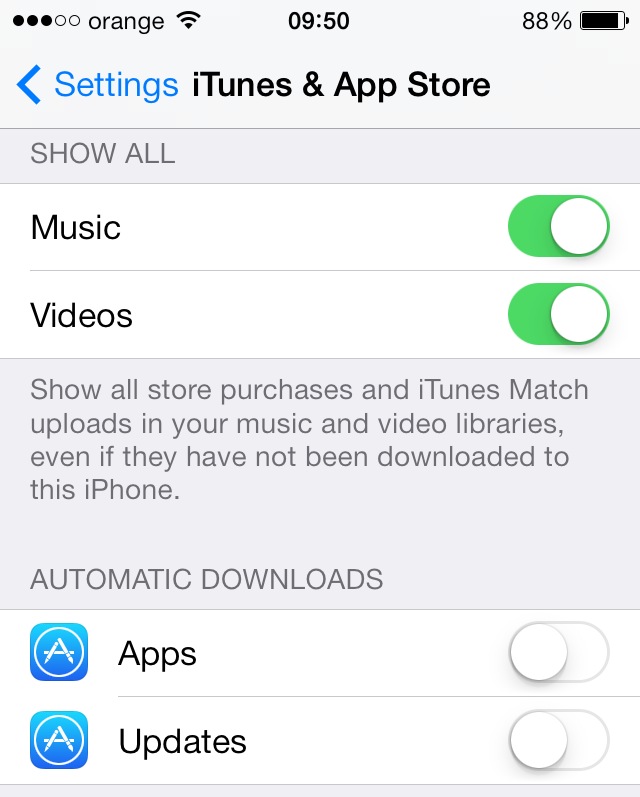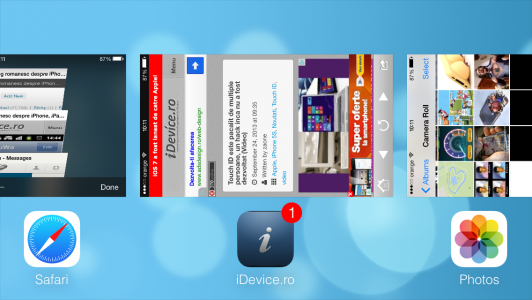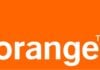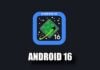iOS 7 a fost lansat saptamana trecuta de catre compania Apple si desigur ca multi utilizatori s-au plans de functionalitatea sa, insa pentru orice problema exista o rezolvare. Instaland iOS 7 GM am observat cu placere ca aceasta versiune a iOS functioneaza foarte bine pe iPhone 5, fara probleme de performanta, fara probleme cu autonomia bateriei, fara nimic. Din pacate nu se intampla acelasi lucru pe toate iDevice-urile, in special pe cele vechi sau pe tabletele iPad, iar la baza problemelor stau o parte dintre noile functii si efecte implementate de catre Apple.
In acest articol va voi oferi 5 recomandari simple pentru imbunatatirea performantelor iDevice-urilor voastre, insa desigur ca nu este necesar sa le aplicati chiar pe toate, ci puteti jongla cu ele pentru a avea parte de performante bune si de aspectul placut al iOS 7.
Background App Refresh
V-am spus astazi ca acest sistem genereaza probleme de functionare ale unor aplicatii din iDevice-uri, insa din pacate nu veti avea parte doar de atat. Background App Refresh este unul dintre cele mai mari sisteme consumatoare de energie si resurse a iOS 7, el verificand in mod constant aplicatiile pentru informatii noi, acest lucru avand un impact major asupra modului in care functioneaza terminalul vostru. Dezactivand sistemul din Settngs>General>Background App Refresh veti observa atat o crestere a autonomiei, cat si o crestere a viteze cu care raspunde iDevice-ul vostru.
Reduce Motion
V-am spus deja in articolul despre imbunatatirea autonomiei bateriei iOS 7 ca Reduce Motion necesita destula energie pentru a functiona, insa nici la capitolul resurse nu sta prea bine aceasta functie a sistemului de operare. Desigur ca este grozav sa vezi cum se misca elementele pe ecran cand schimbi unghiul de vizibilitate, insa acest lucru afecteaza performantele terminalului vostru si prin dezactivarea sa din Settings>General>Accessibility>Reduce Motion veti avea un iDevice mult mai prompt.
Increase Contrast
Una dintre placutele modificari ale iOS 7 este implementarea de background-uri transparente pentru multe dintre elementele de UI, multi utilizatori apreciind modificarea facuta de catre Apple, insa din pacate ea are si o parte proasta, deoarece consuma resurse. Activand functia Increase Contrast din Settings>General>Accessibility>Increase Contrast veti avea background-uri de culori solide in locul celor transparente si incetosate, insa partea buna este ca iDevice-ul vostru va raspunde mult mai prompt la comenzi.
Automatic App Downloads
Exact precum in cazul Background App Refresh, in ceea ce priveste Automatic App Downloads vorbim despre un sistem ca monitorizeaza in mod constant App Store-ul pentru a vedea daca exista update-uri noi pentru aplicatii si le instaleaza automat. Desigur ca aceasta procedura afecteaza serios performantele terminalelor noastre, impreuna cu autonomia bateriei, unele dispozitive raspunzand extrem de greu la orice comenzi in momentul instalarii aplicatiilor. Pentru a dezactiva Automatic App Downloads trebuie sa navigati catre Settings>Itunes & App Store si sa faceti scroll in jos pana cand ajungeti in categoria Automatic Downloads unde veti dezactiva Apps si Updates.
Inchideti aplicatiile deschise in background
Desi compania Apple a implementat un sistem de multitasking care este gandit pentru a nu consuma in mod inutil resurse in momentul in care aplicatiile sunt lasate deschise in background, din pacate pe iDevice-urile vechi performantele sunt afectate de catre neinchiderea aplicatiilor. Chiar daca nu exista o metoda de inchidere simultana a tuturor aplicatiilor, in momentul in care simtiti ca terminalul vostru functioneaza greu, ar fi bine sa incepeti sa inchideti aplicatiile neutilizate si veti observa ca acesta va raspunde mai usor la comenzi.
Daca urmati acesti pasi simpli ar trebui sa va imbunatatiti substantial performantele iDevice-ului.