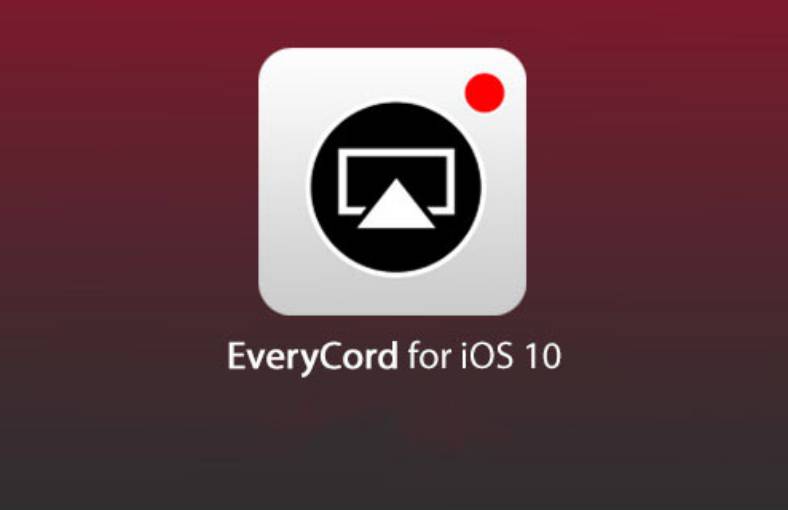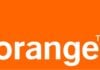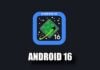EveryCord este o aplicatie foarte interesanta menita sa ne permita sa inregistram tot ceea ce facem pe ecranele terminalelor iPhone care ruleaza iOS 10. Dupa cum prea bine stiti deja, iOS 10 nu are implementat software care sa permita inregistrarea a tot ceea ce facem pe ecranele iDevice-urilor, iar compania Apple nu permite publicarea in AppStore a aplicatiilor care fac acest lucru.
Ei bine aici intervine o functie noua a iOS 10 care ne permite sa instalam orice fel de aplicatii fara a avea jailbreak si fara ca ele sa fie disponibile in prealabil in AppStore. In aceasta idee, aplicatia EveryCord poate fi instalata pe iPhone fara probleme, ea permitand inregistrarea tuturor actiunilor pe care noi le intreprindem pe ecranele terminalelor iPhone in utilizarea lor zilnica.
Clipurile video sunt inregistrate de catre EveryCord la rezolutia nativa a ecranului iPhone si sunt inregistrate in libraria foto/video a terminalelor noastre, iar de acolo le puteti copia, saupartaja dupa propriile dorinte. AplicatiaEveryCord va instalata precum oricare alta din terminalele voastre, iar totul fara a face jailbreak in prealabil pentru dispozitive.
Pentru a instala EveryCord pe iPhone trebuie sa urmati pasii de mai jos :
- Descarcati in calculator aplicatia Cydia Impactor pentru calculatoarele voastre de aici : cydiaimpactor.com.
- Descarcati in calculator aplicatiaEveryCord de aici.
- Dezarhivati aplicatia in calculatoare si deschideti-o.
- Acum conectati terminalul iPhone, iPad sau iPod Touch la calculator folosind un cablu USB. Este necesar ca iTunes sa fi fost instalata in prealabil pe calculator.
- Cydia Impactor ar trebui sa recunoasca acum terminalul vostru. Daca nu este recunoscut, selectati-l folosind primul slider din aplicatie.
- Acum mergeti in folderul in care ati descarcat aplicatia EveryCord.
- Trageti, drag & drop, aplicatia EveryCord.ipa peste fereastra Cydia Impactor.
- Introduceti intai Apple ID-ul vostru, adica adresa de email folosita pentru a face Apple ID-ul.
- Acum introduceti parola Apple ID-ului si asteptati ca instalarea sa aiba loc. Daca Cydia Impactor afiseaza diverse erori, reincepeti procedura pana functioneaza.
- In iPhone, iPad sau iPod Touch, mergeti in Settings > General > Device Management/Profile, Configurari > General > Profil.
- Selectati campul in care este mentionat Apple ID-ul vostru.
- Apasati butonul Trust, apoi puteti deschide aplicatia EveryCord.
Dupa parcurcerea acestei proceduri, veti avea aplicatia EveryCord instalata in terminalele voastre iPhone si o veti putea folosi fara probleme pentru a inregistra tot ceea ce faceti in ele.