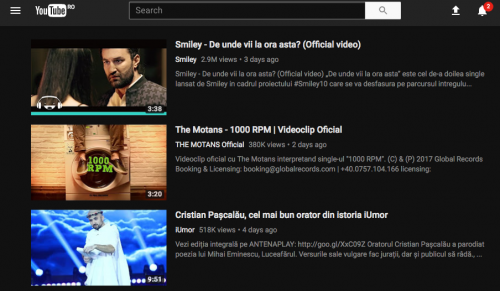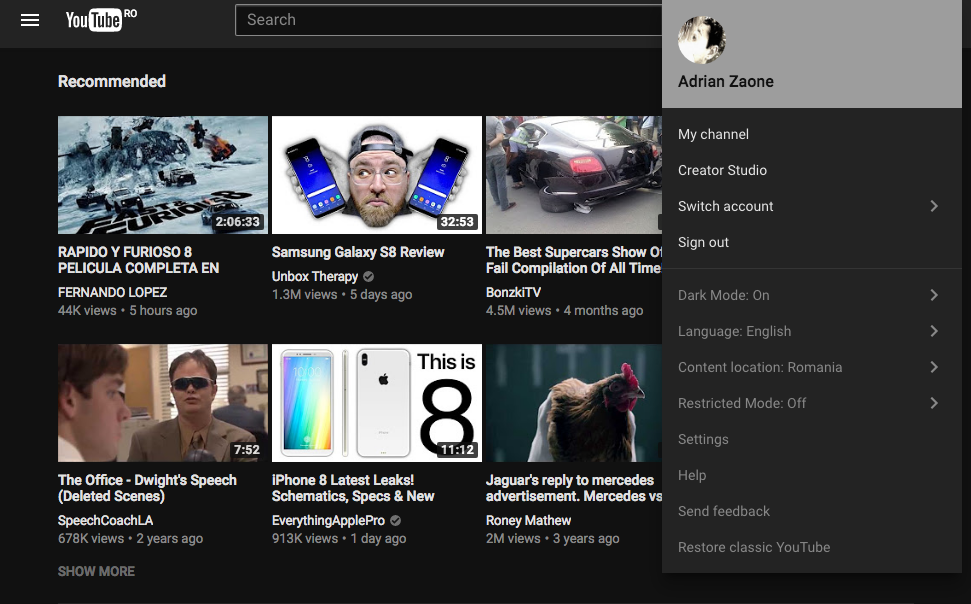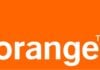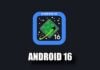YouTube este cel mai accesat website pentru a vizualiza clipuri video publicate de catre diversi creatori de continut, iar pentru cei care-l folosesc in mod constant, compania are o surpriza interesanta. Mai exact, website-ul celor de la YouTube permite activarea unui Dark Mode pentru interfata, adica veti vedea o interfata intunecata mult mai placuta si cu un impact mai mic pentru ochi, in special in folosirea pe timpul noptii.
Activarea acestui dark mode pentru YouTube vine la pachet si cu o interfata noua de care va puteti bucura, aceasta avand un design material similar celui din aplicatiile companiei. YouTube testeaza aceasta interfata de ceva vreme si cel mai probabil urmeaza sa o lanseze oficial pentru toata lumea in viitorul apropiat, dar noi ne putem bucura de ea chiar din acest moment, fara probleme.
Pentru ca va putea bucura de acest Dark Mode in folosirea website-ului YouTube va trebui sa fiti deja logat in cadrul sau, altfel intreaga interfata nu va putea fi activata. Daca nu aveti un cont pe YouTube, ar fi bine sa vi-l inregistrati deoarece altfel interfata dark mode nu poate fi activata pentru ca schimbarea intreaga depinde de folosirea unui cont de utilizator pentru YouTube.
Youtube – asa activezi dark mode pentru interfata
Aceasta procedura pentru activarea dark mode pe website-ul YouTube poate fi realizata atat din cadrul sistemului de operare Windows, cat si din cadrul celui macOS. Nu veti putea activa dark mode si in Safari, Google Chrome, sau alte browser epentru terminale mobile daca accesati YouTube, decat daca puteti vizualiza in ele o consola pentru inspectarea website-ului si sunteti inregistrat.
Pentru a activa dark mode in interfata YouTube trebuie sa urmati pasii de mai jos :
- Accesati website-ul youtube.com folosind Google Chrome pe Windows sau macOS.
- Logati-va in website folosind contul vostru de utilizator.
- In prima pagina faceti urmatoarele combinatii de taste din tastatura :
- Control + Shift + I in Windows;
- Option + Command + I pe Mac;
- Acum in meniul Developer Tools al Google Chrome cautati sectiunea Console;
- In aceasta sectiune introduceti urmatoarea comanda : document.cookie=”VISITOR_INFO1_LIVE=fPQ4jCL6EiE”
- Acum inchideti Developer Tools si reincarcati pagina youtube.com.
- Apasati pe imaginea voastra de profil si veti vedea o interfata noua, plus o sectiune Dark Mode.
- Accesati acea sectiune Dark Mode si activati schimbarea, apoi o veti vedea in tot website-ul YouTube.