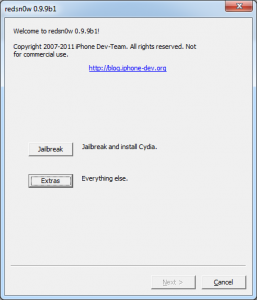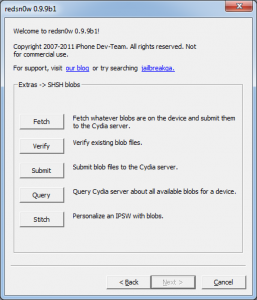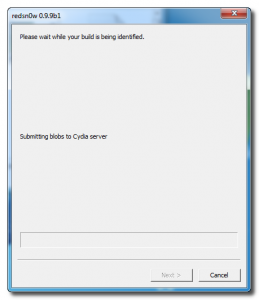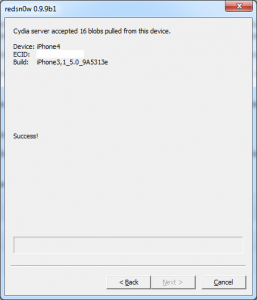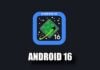Ieri Dev Team lansa redsn0w 0.9.9 beta 1, cea mai avansata versiune a programului cu ajutorul caruia facem jailbreak dispozitivelor noastre. redsn0w aduce o noua interfata pentru utilizatori plus cateva functii foarte importante care elimina necesitatea de a folosi terte programe pentru a salva un SHSH sau pentru a verifica SHSH-urile disponibile in terminalele noastre. Practic Dev Team a dus redsn0w la un cu totul alt nivel si nu pot sa spun decat ca ma bucur de faptul ca in sfarsit s-a gandit cineva de la ei sa ofere mai multe pentru utilizatori.
Revenind la tutorial, folosind redsn0w putem salva acum SHSH-uri pentru iDevice-urile noastre fara a mai utiliza TinyUmbrella insa din pacate Dev Team nu a implementat sistemul din iFaith care permite salvarea de SHSH-uri pentru orice versiune de iOS instalata in terminalul nostru. Chiar si asa, redsn0w devine acum programul util pentru toti iar SHSH-urile salvate de catre noi sunt trimise automat catre Cydia deci vom avea oricand posibilitatea de a le reutiliza pentru a face restore. Pentru a salva un SHSH cu redsn0w trebuie sa urmati pasii de mai jos.
Pasul 1
Descarcati redsn0w 0.9.9 beta 1 de aici : Windows, Mac OS X.
Pasul 2
Conectati terminalul la PC. Mergeti in folderul in care ati descarcat redsn0w, faceti click dreapta pe executabil, selectati Properties iar din meniul nou deschis mergeti la Compatibility si bifati Run this program in compatibility mode for dupa care selectati Windows XP, apasati Apply si apoi ok. Dupa efectuarea acestor pasi deschideti redsn0w-ul. Daca nu urmati pasii corect NU VETI PUTEA SALVA SHSH-urile din terminalul vostru.
Pasul 3
Acum trebuie sa introduceti telefonul in DFU MODE. Mai intai inchideti terminalul, apoi apasati Jailbreak si Next iar redsn0w va va arata cum sa introduceti telefonul in DFU Mode.
- tineti apast butonul power 3 secunde;
- fara a da drumul butonului power apasati si pe butonul Home 10 secunde;
- dupa ce trec cele 10 secunde dati drumul butonului Power si telefonul ar trebui sa fie deja in DFU Mode.
Pasul 4
In redsn0w accesati meniul Extras, apoi meniul SHSH Blobs si apoi apasati pe butonul Fetch. redsn0w va afisa un mesaj de avertisment peste care puteti trece apasand butonul Next.
Pasul 5
Dupa ce apasati butonul Next redsn0w va implementa exploit-ul din limera1n si va verifica SHSH-urile disponibile pentru terminalul vostru si le va trimite la Cydia pe cele salvate.
Pasul 6
Dupa terminarea procesului veti avea afisata o imagine precum cea de mai jos, semn ca totul a decurs ok si SHSH-urile voastre au fost salvate cu succes si trimise la Cydia.
Acesta este procesul de salvare a unui SHSH cu redsn0w, totul decurge simplu, intr-un mod putin mai complicat decat in cazul TinyUmbrella asa ca ramane la atitudinea voastra sa alegeti programul potrivit pentru indeplinirea acestei operatiuni.