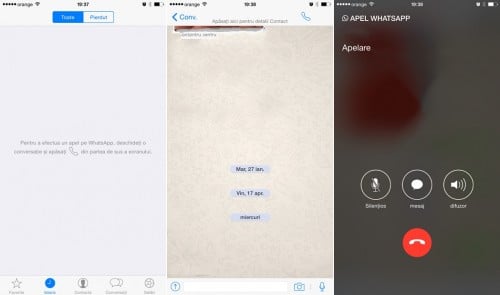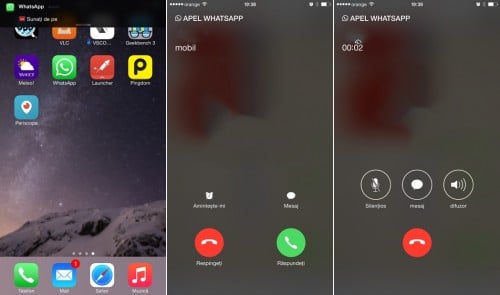V-am spus zilele trecute ca aplicatia WhatsApp Messenger a fost actualizata si va permite efectuarea de apeluri telefonice VoIP, iar astazi ne-a fost activata in sfarsit posibilitatea de a face aceste apeluri direct de pe propriile iPhone-uri. Acum daca veti deschide aplicatia veti descoperi o noua sectiune numita Istoric, in aceasta fiind stocata o lista de apeluri efectuate folosind noul sistem, atat cele initiate/primite, cat si cele pierdute.
Lista de apeluri arata exact precum cea din aplicatia Telefon, deci nu veti vedea vreo diferenta, insa acolo nu veti avea listat absolut nimic daca nu ati initiat sau primit pana acum vreun apel VoIP folosind WhatsApp Messenger. Sectiunea apare automat la deschiderea aplicatiei, deci nu trebuie sa instalati ceva sau sa accesati vreun meniu special, asa ca nu trebuie sa va faceti griji din acest punct de vedere.
Cum fac apeluri VoIP prin WhatsApp Messenger ?
Ajungand acum la ceea ce va intereseaza mai mult, simpla accesare a unei conversatii si apasarea butonului de apelare vizibil in partea superioara dreapta a ecranului va permite initierea unui apel VoIP prin WhatsApp Messenger imediat. Interlocutorul vostru va primi o notificare in iPhone atunci cand este sunat, fie ea in interfata normala sau in LockScreen, iar accesarea sa va accepta imediat apelul si va deschide interfata de mai sus.
Daca sunteti sunati atunci cand aveti aplicatia deschisa, atunci veti vedea o interfata similara celei vizibila in cazul primirii de apeluri telefonice normale pe terminalele voastre iPhone, asa ca totul va fi cat se poate de familiar. Pentru apelurile deschise veti avea optiunea de a dezactiva microfonul sau de a folosi difuzorul pentru vorbire, optiunea de a trimite un mesaj fiind deasememea vizibila.
Pentru apelurile in curs de primire aveti optiunea de a il respinge simplu, de a il respinge cu un mesaj sau de a il respinge cu setarea automata a unui reminder pentru a va aduce aminte sa apelati inapoi acea persoana. Intreaga procedura de apelare VoIP prin WhatsApp Messenger este cat se poate de simpla si ar trebui sa fie disponibila pentru toata lumea inceapnd din aceasta seara.
Inainte sa inchei trebuie sa va spun ca, desi nu se vede in poze, in toate notificarile sau interfetele veti vedea numele contactului care va suna, iar in interfata de apel initiat, in cea de apelare sau in cea de apel acceptat veti vedea si o imagine medie a contactului.