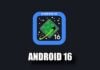WhatsApp are o functionalitate secreta de care se pot folosi miliarde de utilizatori din intreaga lume in momentul de fata, iar asta pentru ca ea vine ca una necesara pentru cei ce folosesc aplicatia in fiecare zi. Stiti cu totii ca aplicatia WhatsApp ne permite sa facem apeluri audio si video direct de pe iPhone si Android, utilizatori din toata lumea folosind aceasta functionalitate pentru a comunica cu persoane care sunt active in cadrul platformei de mesagerie.
WhatsApp are aceste functii implementate fara posibilitatea de a si inregistra apelurile audio pe care le facem, asa cum putem inregistra apelurile telefonice, insa asta nu inseamna ca nu putem face si acest lucru. WhatsApp poate fi folosita pentru apeluri audio, la fel ca si cum am face apeluri telefonice, si ele pot fi inregistrate de catre cei care doresc sa faca acest lucru pentru a tine evidenta discutiilor avute cu oricare dintre persoanele cu care comunica.
WhatsApp poate avea apelurile audio inregistrate diferit in functie de platforma pe care e folosita aplicatia, adica daca o folositi de pe telefoanele iPhone, sau daca o folositi de pe cele cu sistem de operare Android. Procedura este diferita pentru ca iOS si Android sunt gandite diferit, astfel ca daca vreti sa faceti inregistrari ale apelurilor WhatsApp, ar trebui sa stiti dinainte cum trebuie sa procedati pentru ca totul sa se desfasoare fara probleme, si rapid.
WhatsApp: Functia SECRETA, ce NU CREDEAI ca se Poate Face
WhatsApp poate avea apelurile telefonice inregistrate prin iPhone urmand pasii de mai jos :
- Conectati iPhone-ul la un Mac.
- Confirmati conectarea prin selectarea optiunii „Aveti incredere in acest computer” de pe iPhone, daca este prima data cand le interconectati.
- Deschideti QuickTime pe Mac.
- Selectati optiunea Fisier si alegeti Inregistrare audio noua.
- Selectati telefonul iPhone.
- Apasati butonul de inregistrare in QuickTime.
- Folosind iPhone-ul, apelati-va telefonul prin WhatsApp.
- Dupa conectare, apasati pe pictograma Adauga utilizator, apoi selectati persoana cu care doriti sa vorbiti, dupa care va incepe conversatia cu persoana pe care doriti sa o inregistrati.
- Deconectati apelul dupa finalizare.
- Opriti inregistrarea din QuickTime si salvați fisierul pe Mac.
WhatsApp pentru Android poate avea apelurile audio inregistrate folosind metoda de mai jos :
- Instalati aplicatia Cube Call Recorder pe telefonul cu WhatsApp.
- Deschideți Cube Call Recorder si apoi WhatsApp.
- Sunati persoana pe care vreti sa o inregistrati.
- Inregistrarea va are loc daca vedeti widget-ul aplicatiei activ.
- Dacă este afisata o eroare, deschideti meniul cu setarile Cube Call Recorder si alegeti Fortarea apelului VoIP ca apel vocal.
- Apelati din nou si verificati widget-ul aplicatiei.
- Dacă este afisata din nou o eroare, atunci nu puteti folosi aceasta metoda pe telefonul vostru.
WhatsApp este o aplicatie foarte complexa, insa din pacate nu va avea vreodata implementata vreo functionalitate care sa permita inregistrarea de apeluri telefonice de catre utilizatori. In aceasta idee, solutiile de acest gen sunt singurele care va ofera posibilitatea de a inregistra apelurile WhatsApp facute cu orice fel de persoane, asa ca alternative nu prea exista decat inregistrarea folosind alte telefoane cu apelul pus pe difuzor pe telefonul de pe care se apeleaza, adica metoda clasica.