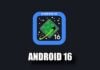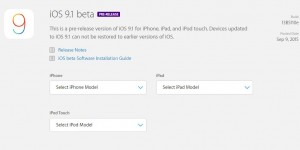
Avand in vedere ca Apple nu mai semneaza SHSH-uri pentru iOS 8.4, nu puteti face downgrade decat la iOS 8.4.1 in momentul de fata, asa ca nu trebuie sa va asteptati sa puteti face restore la o alta versiune a sistemului de operare deoarece este imposibil.
Downgrade iOS 9.1 beta 1 la iOS 8.4.1
Inainte de incepe procesul de downgrade iOS 9.1 beta 1 la iOS 8.4.1 trebuie sa va avertizez ca este recomandabil sa efectuati un backup al datelor voastre folosind iTunes si nu iCloud, asta deoarece daca aveti un backup vechi al iOS 8.4.1 in iCloud, el va fi cu siguranta utilizabil.
In aceeasi masura, va recomand sa va asigurati ca va amintiti parola Apple ID-ului vostru in cazul in care aveti Find my iPhone activ, dar si ca aveti cartela de activare, in cazul in care terminalul este blocat intr-o retea straina.
- Descarca iOS 8.4.1.
- Conectați iPhone, iPad si iPod Touch-ul la calculatorul vostru și deschideți iTunes.
- Introduceți dispozitivul in DFU Mode urmand acesti pași: apăsați simultan butoanele Home și Lock timp de 10 secunde, eliberați butonul Lock și țineti apăsat doar butonul Home până când iTunes va recunoaște dispozitivul, chiar dacă ecranul rămâne stins.
- Apăsati butonul Check for Update al iTunes și programul va instala versiunea aleasă de către voi in terminalele voastre.
- In cazul in care optiunea 4 nu functioneaza, utilizati butonul Restore si procedura ar trebui sa functioneze.
Dupa finalizarea procedurii veti avea iOS 8.4.1 instalat din nou iPhone, iPad si iPod Touch si desigur ca veti putea instala din nou iOS 8.4.1 atat timp cat Apple va mai semna SHSH-uri pentru el.