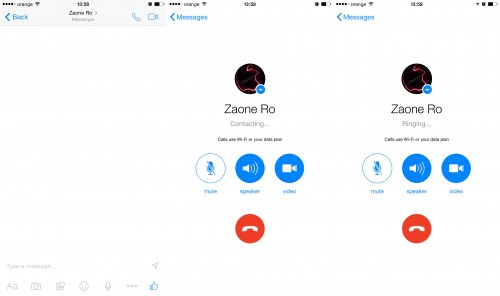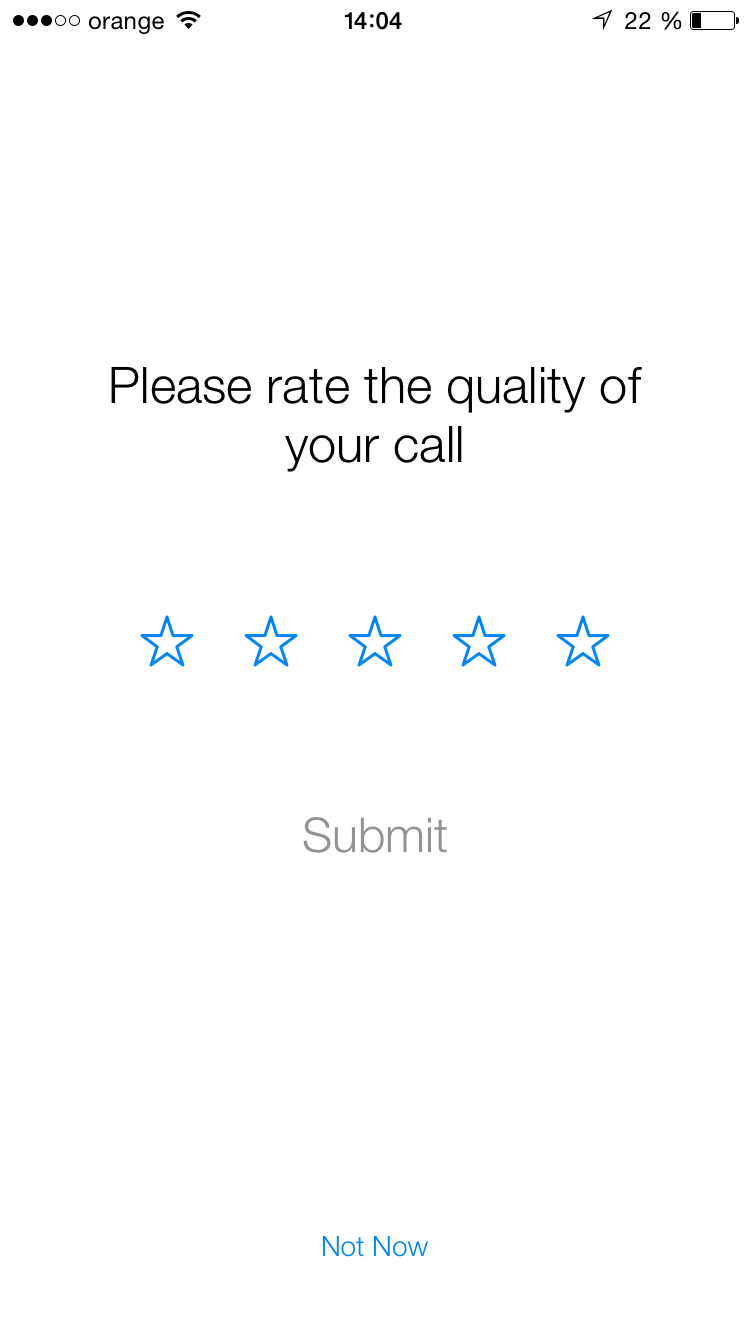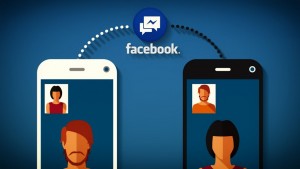
In cele ce urmeaza va voi explica, cum faceti apeluri video cu Facebook Messenger de pe iPhone, iPad si iPod Touch, procedura in sine fiind foarte simpla, insa cu mici impedimente daca nu stiti in prealabil ce trebuie sa aveti in vedere.
Cum fac apeluri video cu Facebook Messenger ?
Inainte de a incepe trebuie sa stiti ca Facebook Messenger trebuie sa aiba acces la microfonul iPhone, iPad si iPod Touch-urilor voastre, un mesaj de alerta fiind afisat in momentul in care veti incerca sa initiati un apel video. Separat de acest lucru, prietenul cu care incercati sa initiati un apel video cu Facebook Messenger trebuie sa aiba o conexiune de internet activa si aplicatia macar deschisa in background pentru a fi initiata conexiunea.
Daca acele conditii de mai sus sunt indeplinite, atunci pentru a initia un apel video prin Facebook Messenger va trebui sa deschideti aplicatia, sa accesati conversatia deschisa cu un prieten si sa apasati butonul din partea dreapta sus care reprezinta o camera. Dupa apasarea acelui buton vi se va deschide interfata de apel video cu Facebook Messenger, aceasta avand optiuni pentru a opri microfonul, pentru a face apelul cu speak sau fara si pentru a opri sau porni camera.
In ceea ce priveste interfata de primire pentru apelurile initiate prin Facebook Messenger, aveti optiunea de a accepta apelul cu camera frontala activa, de a respinge apelul pe loc, de a respinge apelul cu trimiterea unui mesaj si de a respinge apelul cu setarea unui reminder.
Dupa ce ati acceptat apelul veti vedea imaginea prietenului vostru pe ecranul ecran, la baza acestuia fiind disponibile optiuni pentru: oprirea microfonului, inchiderea apelului sau dezactivarea camerei. In partea superioara dreapta va fi disponibil un buton pentru schimbarea camerei folosite pentru apelul video, astfel ca puteti alege ceea ce vad prietenii vostri.
Dupa finalizarea unui apel video Facebook Messenger veti vedea un meniu precum cel de mai sus care va va cere sa oferiti o nota calitatii respectivului apel, asta desigur numai daca doriti. Procedura de a face apeluri video cu Facebook Messenger este similara cu cele disponibile pentru alte tipuri de apeluri Video, astfel ca indiferent de situatie ar trebui sa va puteti descurca fara probleme.